How to Remove an Undeletable Line Break At the End of Footnote
- Sean O'Shea
- Jun 24, 2021
- 1 min read
It is not uncommon to come across a very nettlesome problem in MS Word where an extra paragraph break is added to the end of a footnote. Using the delete key or backspace will not remove it.

In order to get rid of this extra line and remove the unnecessary space on a page limited brief, follow these steps:
1. Go to View . . . Draft.
2. On the References tab, click ‘Show Notes’
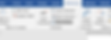
3. In the Footnotes pane that opens at the bottom, select ‘Footnotes Continuation Separator’.

4. Select all, and delete the content which is present. Then change the font size to 1.
5. Then select ‘Footnote Continuation Notice’ and again delete the content and change the font size to 1.
The extra line will be removed.

Adding a paragraph break on the page after the footnote, or simply saving the content to a new document may also solve this problem.





