Export Highlighted Text from Multiple Transcripts to Spreadsheet
When preparing deposition designations, or simply when identifying relevant testimony during witness preparation, it's common for attorneys to highlight page and line ranges in multiple deposition transcripts. If you'd like to export the highlighted testimony from multiple transcript PDFs to an Excel file or Word document, follow these steps.
1. Before any highlighting takes place, be sure that the text selected to be highlighted will be added into comments. Using Adobe Acrobat, in the Edit menu, select Preferences and then click on the Comments category. Check the option to, "Copy selected text into Highlight, Strikethrough, and Underline comment pop-ups".

2. When page and line ranges are highlighted the text will be automatically added into new comments.

3. In the right sidebar, select 'Comment'. A comments list will be displayed at the bottom.
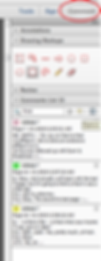
4. Select the Options icon, and then choose 'Create Comment Summary' in the drop down menu.

5. Select 'Comments only' in the dialog box, then click the 'Create Comment Summary' button.

6. A new PDF will be created with only the highlighted text. This text can then be saved to an Excel file.

7. If you are working with multiple transcripts, create an Adobe action to process the PDFs. First, go to Tools . . . Action Wizard, and click 'Create New Action'
8. In the Content menu on the left, select 'Create Comment Summary', and move it to the right. Uncheck the 'Prompt User' box.

9. Click on 'Specify Settings' and choose the comments only layout. Save and name the action.

10. Click on the action from the Tools . . . Action Wizard menu. Select the option to add the files you need and then click start.
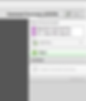
11. A new PDF will be created with just the selected text for each source file, and be save to the same folder as the source files. You can easily combine these and then export the text to an Excel file.

Note that in order get this process to work correctly, it may be necessary to edit the tags of the PDFs. See the Tip of the Night for February 4, 2019.




