- Jul 30, 2022
If you want to find out if a drive on a device running Windows has any bad sectors that you will not be able to copy files from, or copy files to, you can run the chkdsk command. chkdsk will locate bad sectors, and can also be used to fix errors in the file system. If you enter: chkdsk /r in Command Prompt, the system will locate bad sectors, and try to recover data from them.
chkdsk will generate a list of how many files are on a drive, and how many sectors are bad.

If you search in Windows for 'Event Viewer', and open it, in the Windows Logs folder you'll see the application log. Searching for 'chkdsk' in this log will find the results of any past chkdsk reviews run on the system.
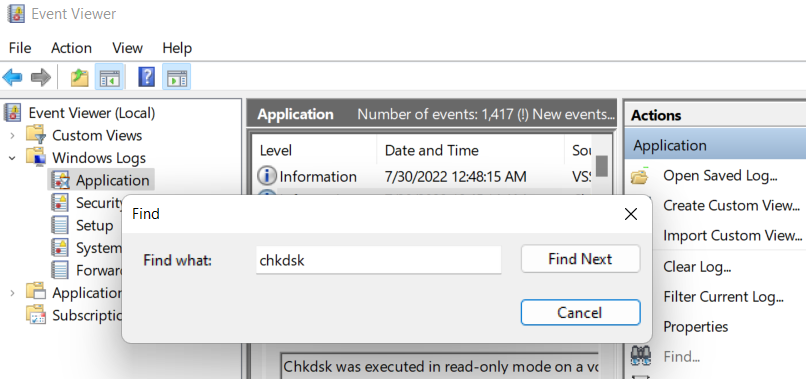
Right click on the entries in the Application pane in which this search finds hits, and you'll be able to copy out the information to NotePad.







