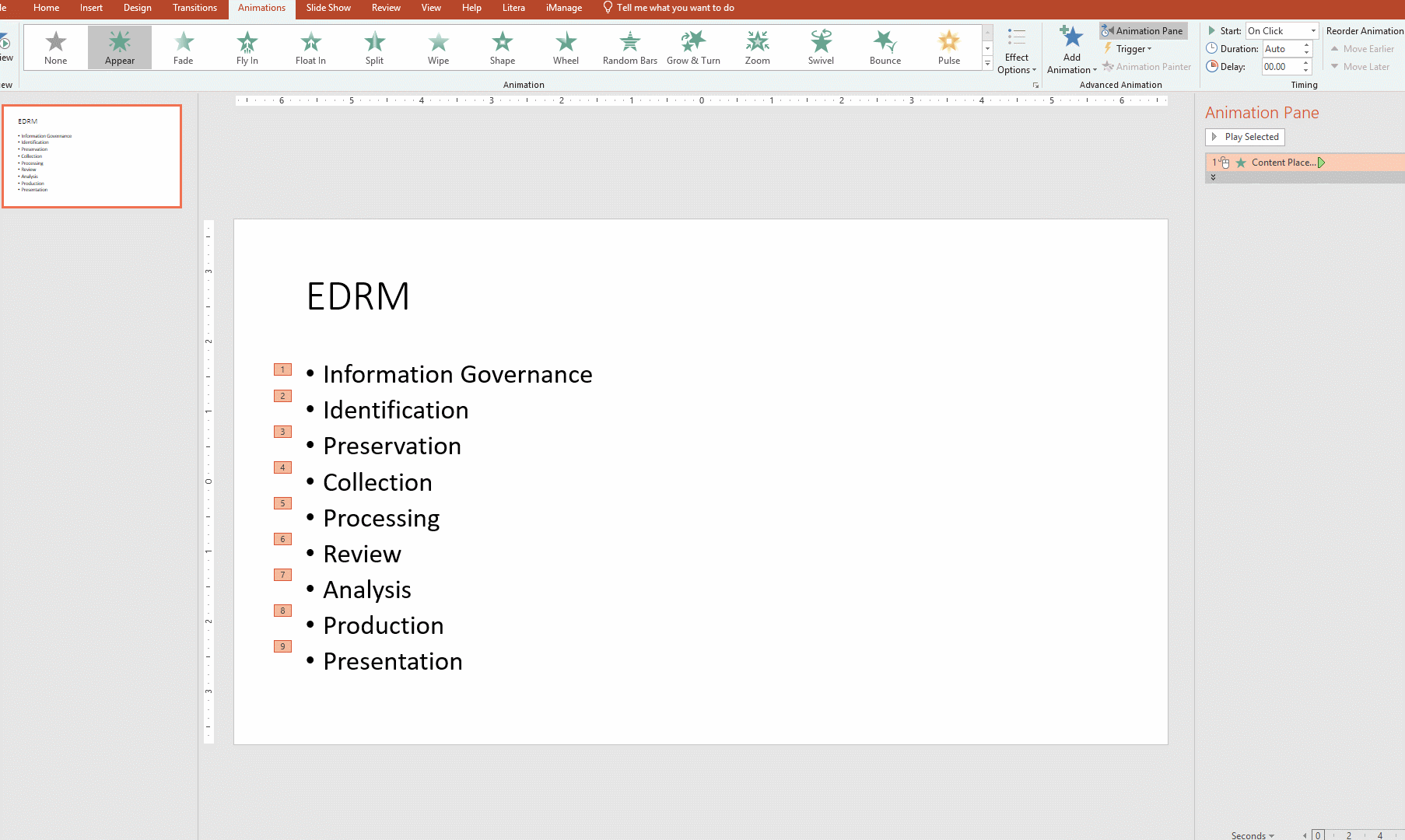Auto Animate Bullets Individually
Don't miss that after you've copied and pasted a list of bullet points from an outline onto a PowerPoint slide, you can automatically set them to appear one at a time with animation (whether by appearing from left; fading in; etc.). It's not necessary to animate each bullet point individually.
1. Select the text box in which the bullet points have been entered and add animation for it on the Animation tab.

2. On the Animation Pane select the entry for the text box; right click and select Effect Options.

3. On the Text Animation tab, set the group text to 'By 1st Level Paragraphs'.

4. The bullet points will now appear one at a time.