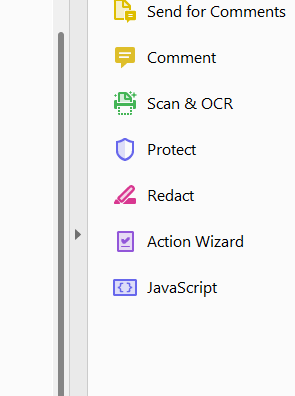It's very common to come across images which were embedded in one email message and have become stripped out and added as attachments to a message in a later part of the same thread.

These may have been logos used in the signature block for the initial email or other formatting details.
The attachments can be added as additional family members, but they contain content which will not need to be reviewed:

Attorneys will be annoyed to have to review documents without any meaningful content.

Keep in mind that a Relativity admin can be asked to set a processing profile for a production so that embedded images or objects are not stripped from emails or PowerPoint presentations, even when other children are set to be extracted.

If the options for 'MS Office embedded images'; or 'Email inline images' are checked off, image files such as .jpg, .bmp, or .png files will not be published as separate documents in the review set, nor will they be OCRed or have their text extracted. The 'MS Office embedded objects' option will prevent files embedded inside MS Office files (such as a PDF in a Word document) from being added as new documents or being OCRed or made subject to the text extraction process.
How embedded objects are handled can vary based on many factors. For example, an Excel file that is pasted into a Word document may be stored as both the spreadsheet and as an .emf image of the active worksheet.
Of course, an image embedded in an email may also have substantive content - such as a bar graph or screen grab of another document.
The 'Roll up image text' radio button will add the text of the attachment [assuming OCR is enabled] to the end of the searchable text for the parent document, after a dotted line listing the name of the image or object.

Using the 'Roll up image text' option can cut down the number of files in the workspace and significantly reduce costs.